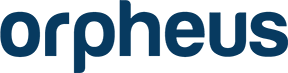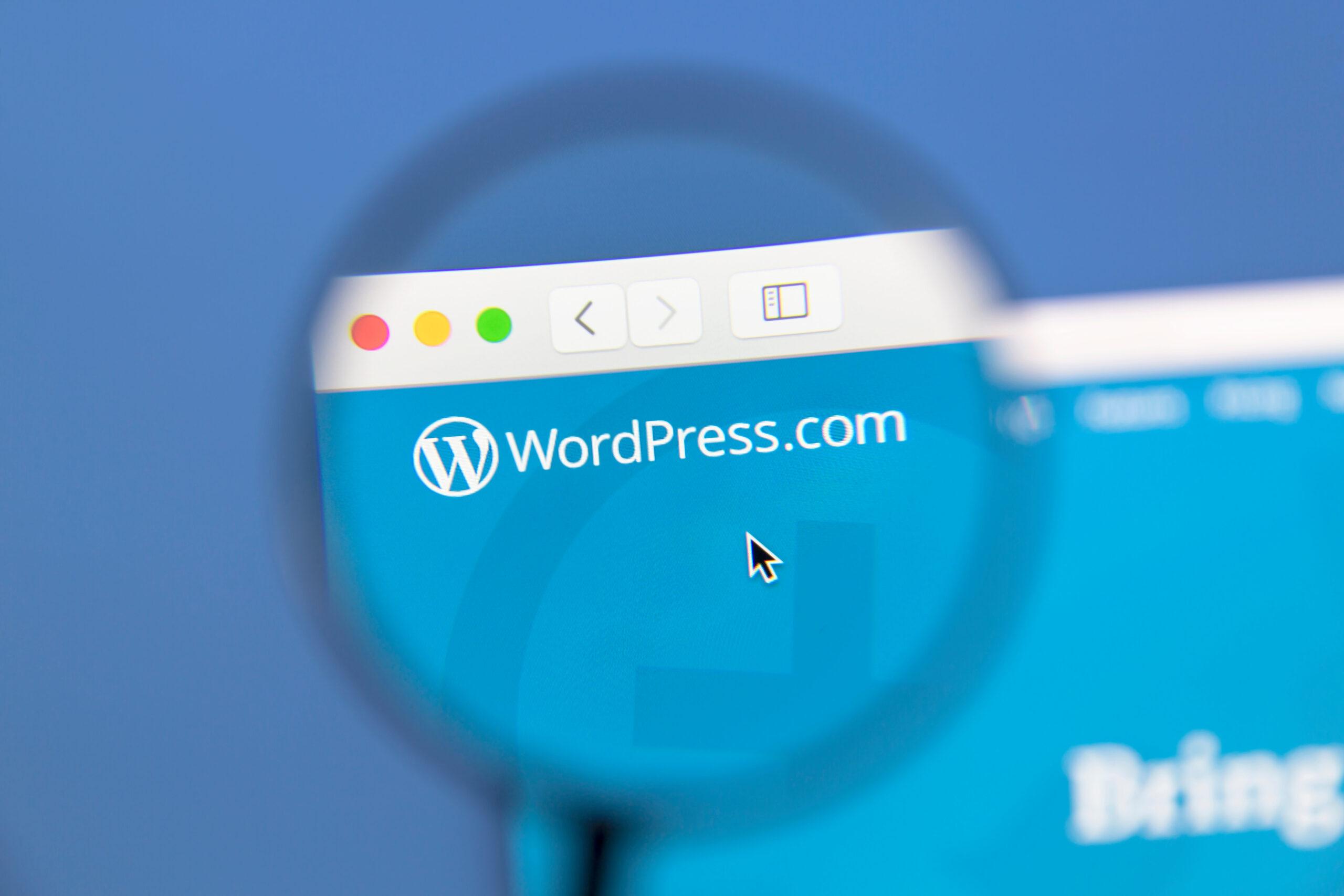What’s the only thing more important than having a professional-looking website? Having a fast website.
It doesn’t matter how sleek a design you have or how slick your web copy is — if the pages aren’t loading quickly enough, no one will stick around to view them.
This is why it’s highly recommended that you test your site speed regularly. When your website performance is below average, you can implement website speed optimization techniques to decrease load times and enhance the user experience.
Whether you’re looking for best practices to improve WordPress performance or any other type of site, we’ve got tips for you in this post.
Why Website Performance Is Critical in 2021
If you thought Google was a tough critic of your website, wait until you learn about internet users. Having a speedy WordPress website plays a role in helping you rank higher, but that’s not its only purpose.
The top reason you should take website performance seriously is that it can directly impact your business’s performance. Today’s users aren’t patient, especially when it comes to shopping around. According to Pingdom, 38% of visitors bounce from a site that takes five seconds to load.
Then there’s the risk of missing out on sales. Nearly 70% of customers say a slow website impacts their purchasing decision. So not only does poor website performance impact your user experience and SEO, but it can also decrease your revenue.
Now, keep in mind that a site can become bogged down over time, such as when you continue adding content containing images and videos. Adding a lot of pages and plugins can lead to bloated websites that load slowly. So it’s critical to regularly test your page load speeds to see when it’s time to perform page speed optimization.
Typical Website Performance
According to Google, a website should be around 500 KB (0.5 MB). Yet, according to HTTP Archive’s Page Weight Report, the average website today is around 2.0 MB for desktop and 1.9 MB for mobile. A large website can lead to slower load times, but this isn’t always the case. Total page size isn’t as important if content further down the page is loading after content at the top.
It’s also important to pay attention to the largest contentful paint (LCP), which should be no more than 1.5 to 3 seconds. LCP measures the time it takes the largest content element (such as a main image or header text) on your page to fully load within your visitor’s viewport.
One study by Backlinko shows the average Speed Index speed is 4.8 seconds on desktop and 11.5 seconds on mobile. Where do you want to be? Somewhere around three seconds or less. Only 15% of websites are operating at acceptable page speeds according to Unbounce’s Page Speed Report.
So how do you get there? Let’s take a look at how you can speed up WordPress website load times.
5 Website Speed Optimization Hacks for WordPress Performance
Improving your WordPress website’s performance isn’t difficult to do. You can think of it as spring cleaning, but for your internet domain. Here’s a look at some of the things you can do today to make your site pages load faster.
Before you begin, test your site speed using a tool like Test My Site so you know where you’re starting.
1. Install a WP Caching Plugin
By default, WordPress generates pages dynamically whenever someone visits a post or page on your site. During this process, the server obtains information from a MySQL database and PHP files, then uses that to create HTML content to serve the visitor. There are a lot of steps involved, and this can bog down your page load speeds, especially when there are several visitors at one time.
By installing a caching plugin, you can make your site faster. It works by creating a cache page the first time a page is loaded. This way, it can display this copy to every visitor that comes, rather than generating a new page each time.
One downside of caching is that any time you make edits to a page you’ll need to clear your cache. The good news is the best caching plugins have options to do this automatically. Caching plugins should also be set up to preload the cache automatically so even the first time a visitor arrives they get a fast experience.
2. Get Rid of Unused Themes and Plugins
Keeping around themes and plugins you no longer use can lead to them becoming outdated. When this happens, it can present security vulnerabilities and hurt your WordPress site performance.
So be sure to deactivate any plugins you’re no longer using. Then go to the inactive plugins list to delete them. To remove themes, just go to Appearance > Themes and delete the ones you don’t use anymore.
The next time you choose a theme, opt for one that’s lightweight. In other words, find a theme that only contains the things you need (i.e., sliders, widgets, elements, social icons, plugins, etc.). If you’re worried your site will be bogged down, then work with a web developer. They can ensure your site only loads the code for the things you’re actually using, which will optimize your site load speed.
3. Optimize the Images on Your Web Pages
Having visuals on your website is a must. It adds appeal and makes your site more engaging to browse. But when you have too many images, it will start to slow down your page load speeds. In fact, a 2019 study by HTTP Archive shows 34% of a total web page’s weight is made up of images. This is up from 21% in 2018, so it could be much more today. Does this mean forego using images on your website? Not at all.
Rather than deleting images from your WordPress website, you can optimize them. This is the process of reducing the file size of the images, something you can do using a script or plugin. Make it so it’s no larger than how it’ll appear on your website. Then compress the image before uploading it to the page.
Then for the future, you can use photo editing software to optimize images before uploading them. Within the tool, you can change the file format (i.e., JPEG, PNG, or WEBP) and compress it substantially. WEBP is currently the standard for online images, but it’s not supported by older browsers.
4. Clean Your WordPress Database
Another area of your WordPress website that needs regular sweeping is your database. It’s ideal to delete unwanted data from it to keep it at a minimal size. You can start by reducing the size of your backups. Then you can go through the data to find and delete bloat, such as spam comments, old content drafts, fake users, and plugins.
Doing so will make your database and web files lighter and enable your site to operate at optimal speeds.
Keep Your WordPress Website Running Fast
Once you get your WordPress website running smoothly, you want to keep it this way. By following the best practices covered here, you can prevent your WordPress site from becoming bogged down and bloated again. While it’s not an all-inclusive list of website speed optimization techniques, it’s a great starting point and will make a significant difference.
If you need assistance with improving your WordPress performance, reach out to our professionals. At Orpheus, we have a team of web designers and developers available to assist with your WordPress website. So whether you need a new theme, feature (to replace a plugin) or overall site optimization, we’ve got you covered.