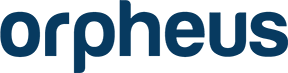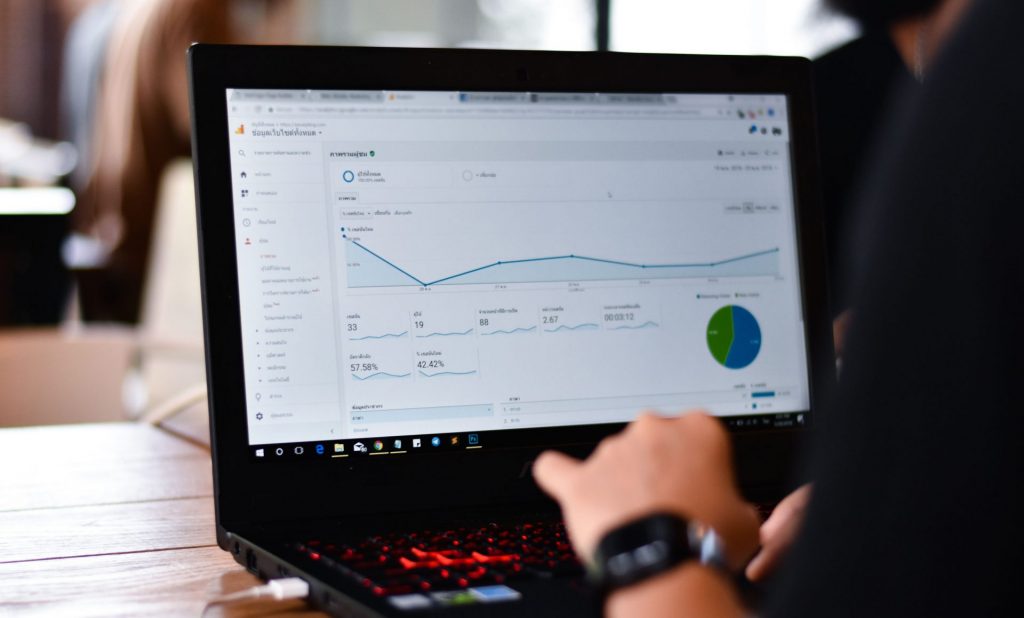Trying to grow a website without looking at your metrics is like sailing without a compass. Without these insights, you’ll struggle to make the necessary changes to improve your traffic and conversions. By monitoring how visitors engage with your site, you can determine whether you’re targeting the right people or need to switch up your strategy. That’s why Google Analytics is an essential tool for any business trying to grow their website’s reach and performance.
Let’s take a closer look at how (and why) you should use Google Analytics for your business website.
How Google Analytics Helps Track Conversions
Google Analytics is online software you can use to track the metrics of your website. Some people only use it to monitor website traffic numbers and views, but it can do much more. While these give you an indication of your popularity, they don’t tell you how effective your website actually is.
Converting visitors into customers, subscribers, followers or leads should be your end goal. By tracking conversions, you can learn about your audience and whether your tactics are working or not. With this data, you can continuously optimize your conversion efforts and improve your outcomes.
Google Analytics allows you to set up conversion goals to track and even segment campaigns based on target audiences. Some of the metrics you can track using Google Analytics include:
- Acquisition: How people are finding your website organically or through paid ads, and via which websites or links
- Behavior: How people engage with your website (what pages they’re viewing and which products they’re looking at, and how long they spend there)
- Conversions: How many visitors are turning into customers (and how — i.e., converting after viewing a certain landing page)
Google Analytics is widely used by businesses and marketers because it’s reliable, free, automated, integrates with other tools (Adwords, Google Search Console, etc.), and makes it easy to generate custom reports. It’s easy to set up and start tracking key metrics for your business.
How to Set Up Google Analytics
To begin tracking Google Analytics metrics and creating custom reports, you’ll need to set up your account and link it to your website. You can do this by visiting Google Analytics and following these steps:
Step 1: Create Your Google Analytics Account
Go to the setup page on Google Analytics and click “Start measuring.” From here, you’ll create an account name. You can leave the data sharing box checked if you want. Unchecking it won’t change your data.
Click next and choose the type of property you’ll be measuring, which in this case is a website. Now, you’ll add details about your website, such as the name, URL, industry category, and reporting time zone. After you’re done, click “Create” and agree to the terms of service agreement.
Step 2: Install the Google Analytics Tracking Code
You should see a unique tracking code, which has to be added to the code on your website near the top of the </head> tag. If you’re comfortable making the changes yourself, you can add the code directly.
If you’re using WordPress, you can check to see if your theme has the section to copy and paste the code via the dashboard. Otherwise, you’ll have to access the HTML for your site and add it manually. There’s also the option to use a plugin to install the tracking code automatically.
Step 3: Test It
Once your tracking code is installed, it’s time to ensure it’s working properly. Open another browser or incognito window and visit your website. Then go to “Real-Time” on your Google Analytics account and click “Overview.” This displays what’s happening on your website right now. You’ll know it’s working if you see at least one active user on your site.
Setting Up Google Analytics Reports for Tracking Conversions
Now that you have your tracking code installed and working, it’s time to learn how to use Google Analytics reporting to track conversions. To do this, you’ll need to create goals.
- Click “All Website Data” on the top left corner to open a menu and click on your website. Select “All Web Site Data.”
- On the taskbar on the left, click Conversions > Goals and then click “Set up Goals.”
- Click the red “+New Goal” button and select “Custom” at the bottom, then hit continue.
- Name your goal (i.e., popup lead form) and then choose the type (destination, duration, pages per sessions, or event, such as a played video).
- If it’s a destination, then add the landing page’s URL.
After your goal is created, the platform will begin recording data. Make sure to monitor this by going to Acquisition > Overview and then clicking on your goal name under the “Conversion” dropdown menu.
In the Goals Overview report, you’ll find several metrics used to track conversions in Google Analytics. These include:
- Goal completions: The number of conversions
- Goal value: How much you earned from those conversions
- Goal conversion rate: The percentage of conversions (number of conversions divided by number of sessions)
- Abandonment rate: The number of people who didn’t complete your step-by-step goal divided by the number of people that started your goal
Then for a more in-depth look, you can go to:
- Goal URLs report to see which pages are the most popular. Use this to learn which is your best-performing content.
- Reverse Goal Path report to see how visitors are moving through your site before conversion. This shows one-, two- and three-step points before goal completion. Use this to learn more about the customer’s journey and how to duplicate that success.
- Funnel Visualization report to see how many people are moving to the next stage of your funnel compared to those who abandon the process.
- Goal Flow report to see a visual of the path visitors take through your website to reach a goal. See if visitors are maneuvering the way you anticipate or if there’s a pattern you should be aware of.
With these insights, you can adjust your content, website copy, landing pages, user experience and other areas to optimize for better conversions.
Ideally, you want to look at the conversion rate per goal, not just your overall website. For example, if your website conversion rate is 60%, but you ignore low-performing goals with a 1% conversion rate, then you’ll fail to notice specific issues with your campaigns. If you create multiple goals, make sure to monitor the performance of each to see which you can improve to make your conversions even higher.
Start Monitoring Your Website Metrics With Google Analytics
Now that you have a better understanding of how to use Google Analytics, it’s time to set your goals and begin analyzing metrics. This will help you to make better decisions about your marketing and sales tactics, so you’re consistently improving your conversions.
If you don’t feel comfortable setting up everything to track conversions in Google Analytics, then you can partner with experts and go even deeper. The professionals at Orpheus can assist you with the setup, installation and tracking your Google Analytics account.
To start setting up or even improving your conversion rates with an enhanced UX design, reach out to us today.